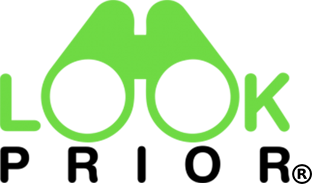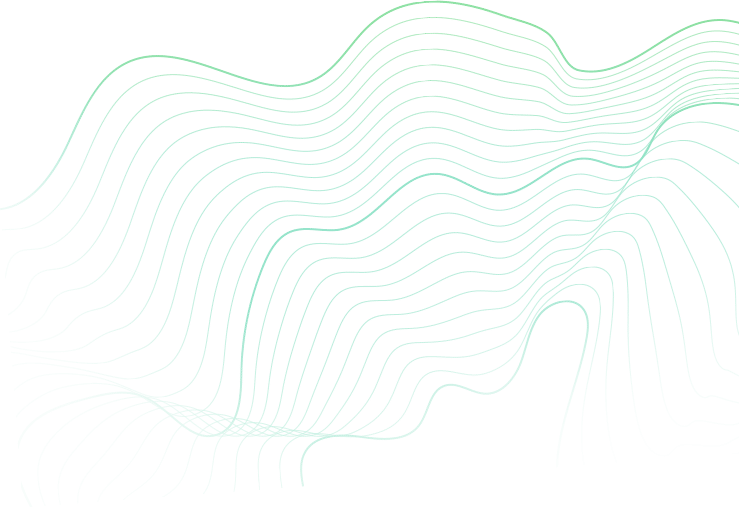Product management
● Overview your products
Website
Click on your profile icon, appearing at the top of your screen to manage your listings. You will find the approved, rejected, and pending ads appearing at the bottom of the new window.
App
Click on the heart-shaped button in the bottom menu of the LookPrior app to enter the product management section.
Favorite
Products you mark as loved will appear in the Favorite section of the product management pane.
● For how long will my products stay listed on LookPrior?
Your products will remain listed and visible on LookPrior till you don’t remove or we don’t deactivate them.
We keep our marketplace up-to-date to deliver the best value to our buyers. So, we will ask for feedback from you several times if your account has no activity for many days and the buyers’ questions remain unanswered. Your product will become invisible if you don’t respond to our feedback.
We will deactivate your listing if we find no action from you for 45 days. However, you can log into your account and reactivate your product listings at any time.
Start selling on LookPrior now!
● How to edit a listing?
Home page -> Menu -> My Ads -> Choose an Ad -> 3 Dots -> Edit
Tap on the menu icon on the top left of the home page to view the navigation menu as a sidebar.
Tap ‘My Listings’ and click on the ad you wish to update.
Now, click on the three dots icon on the top right corner of the ad and select ‘Edit’.
Now, you will be directed to edit your listing. Add or remove photos or videos, and edit the information about the listing.
Once you are satisfied with the new information, tap ‘Update.’
Important: You can only edit the ads having no buyer offers.
● How to delist a listing?
Follow the path to delete a listing:
Home page -> Menu -> My Listings -> Choose an Ad -> 3 Dots -> Delete
Important:
● You can only delete a listing with no current deals or offers.
● You cannot access a deleted listing in LookPrior. You will require creating a new product listing once you delist an item.
● How to change the listing location?
Follow the path to update a listing location:
Home page -> Menu -> My Listings -> Choose an Ad -> 3 Dots -> Edit
Click “Next” until you get to the ad description page. Scroll down until you see the location section. Change the location in the ‘Location’ field and tap the ‘Update’ option. The location is specific to the particular product. So, change as many locations as you want by editing all products’ information manually.
Sold using other platforms
You would require manually updating the sold status of a specific product if it’s purchased using another platform.
Follow the path to mark a product as sold out:
Important:
You can report and block a user who spams, bullies, or attempts to harass you on LookPrior.
● How to relist a product?
It’s easy to relist a collection deal where the buyer visits your location to get the product.
Follow the path to relist a product:
Home page -> Menu -> My Listings -> Choose an Ad -> 3 Dots -> Edit -> Delete
Once you click on Delete, the choices to remove or mark a product as sold will appear. You can then select the action that you want to perform or click on Sold to mark the item as sold.
● Why is my listing deactivated?
We might have deactivated your ad because it violated our Terms & Conditions, or falls in the prohibited category. Our team has sent all ad deactivation communication to your registered email ID. Check it out.